Google Camera MGC_6.2.018_RN7 (Android 8+) Mod By BSG: Download Now, Config file, Gcam APK, Gcam Port, Google Camera app may work on your Smartphone due to hardware limitations. The GCam port’s performance can vary depending on your Phone, the version of Android it’s running, and the specific GCam port you’re using. Experiment with different versions of GCam to find the one that works best for your Device.
Specification:
| App Name | Google Camera (Gcam Port) |
| Modder Name | BSG |
| APK Version | MGC_6.2.018_RN7 |
| Require | Enable Camera2api & Android 8+ |
Download link:
How to install a Gcam port on Android Device
To install the Gcam port in the Android Device, first of all, we have to check whether the Android Device has Camera2api support or not. For this, we have to install the Manual Camera Compatibility application on our phone from the Play Store.
Step 1: Check Camera2api on Android Device
- Download Manual Camera Compatibility App From Play Store>Open App>Click on Start>See Test Result.
After installing the application you should have green ticks on all the camera tests below. If for some reason there is a red tick in any camera test, then the Gcam port in your phone will not work properly.
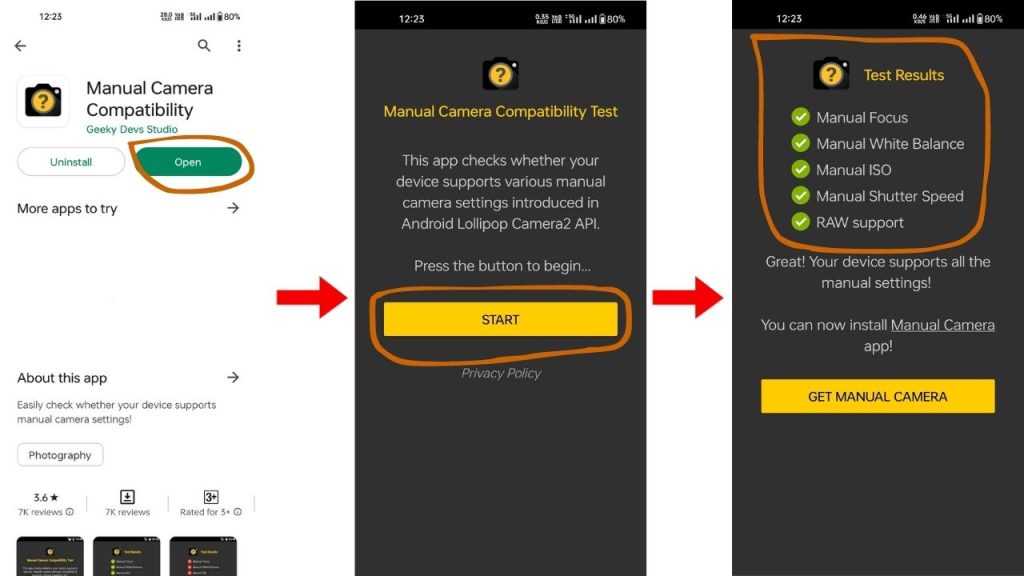
- Manual Focus
- Manual White Balance
- Manual ISO
- Manual Shutter Speed
- Raw Support
Step 2: Download and install Google Camera For Android Device
If there is a green tick on all the options in the camera test, then download the Gcam port application from the above Google Drive link. Before downloading the Gcam port, make sure which version you want to download because we have given the download link for many versions of the Gcam port here. We believe that you should download the latest version only so that you can get the latest features.
- Go to Download Link>Download APK File>Click on Install>Allow Apps From This Source Enable.
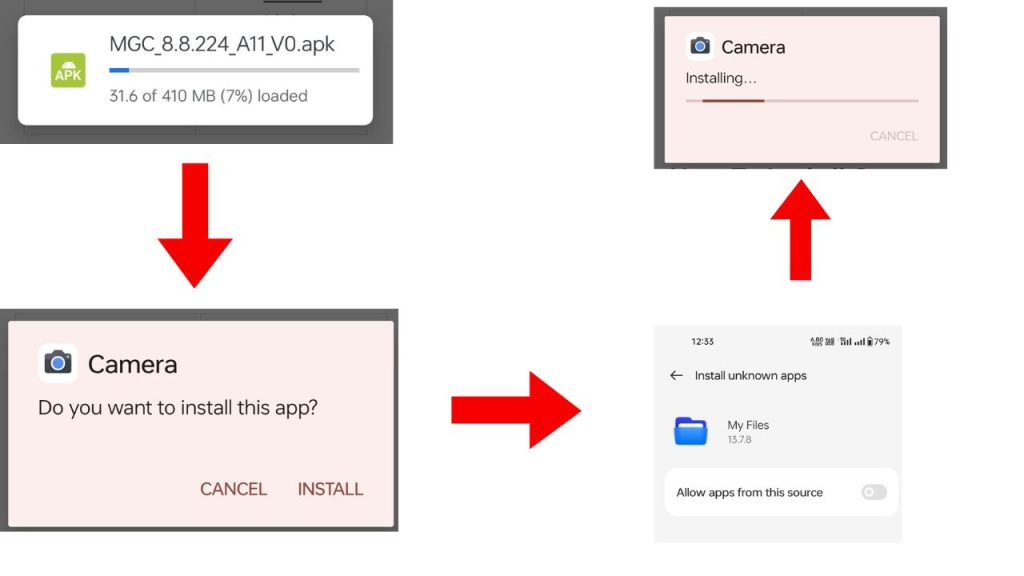
How to Load Config File on an Android Device
Follow this procedure only if the config file is necessary.
- You will need to create two folders on the Android Device.
- Create the main “Gcam” folder. and create the second folder (Configs8).
- Move the .xml file into the Configs8 folder.
- Open the Gcam Port App and Double click on Empty Area.
- Select the Config file and “Restore“.